copy from : http://www.teachtutorials.com/
The photo before and after editing (click to enlarge the pictures):

- Copy layer of lemon.
- Blending Mode for a Layer of lemon is Multiply.
- Add Vector Mask. Click the vector mask thumbnail in the Layers palette or the thumbnail in the Paths palette.
- Correct edges of lemon using soft, round brush.
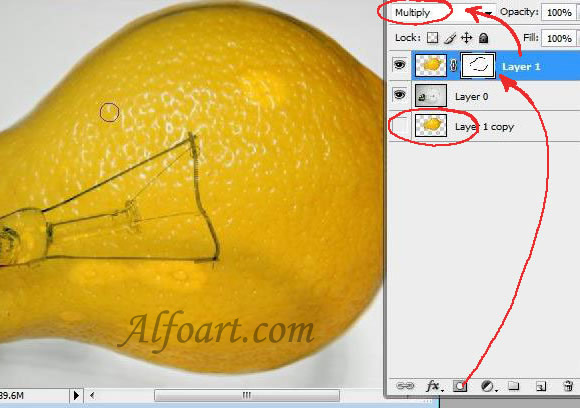
- Choose Image > Adjustments > Brightness/Contrast.
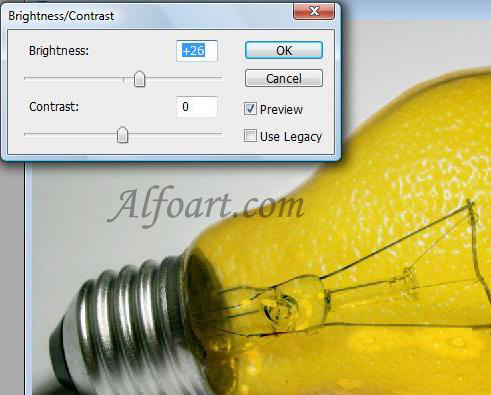
- Place copy of layer with lemon under original layer.
- Add Vector mask again.
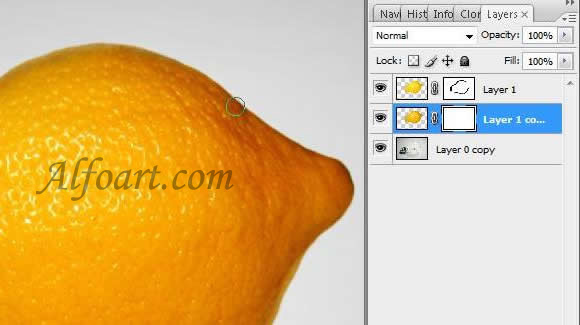
- Erase some parts using soft round brush in Vector Mask.
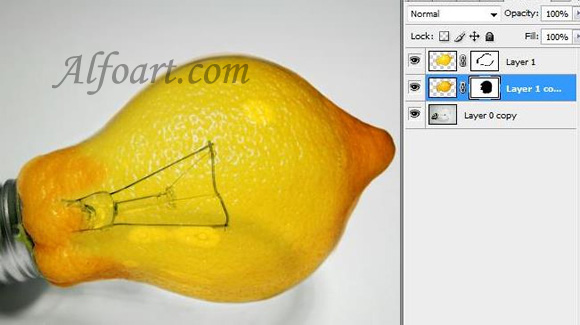
- Copy multiply layer and place it above bulb layer.
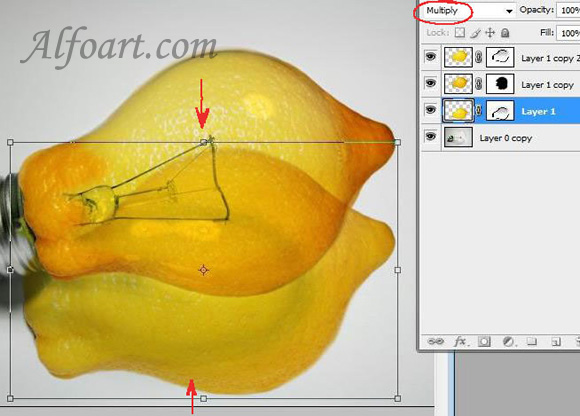
- Transform it using Free Transformation and Distort.
- Erase redundant areas using soft Eraser Tool.
- Choose Filter > Blur > Gaussian Blur.
- Opacity is 30-40%.
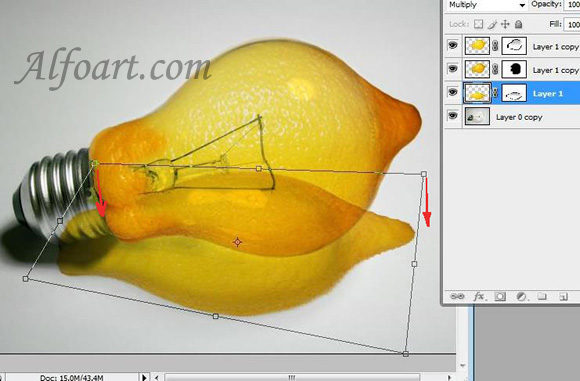
- Create a new layer.
- Paste image of segment of lemon.
- Transform it.
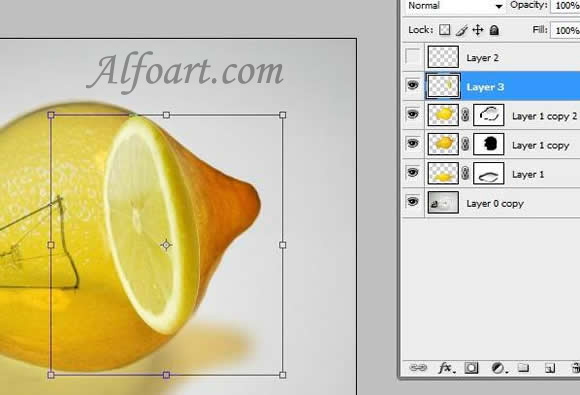
- Place layer of segment above bulb layer.
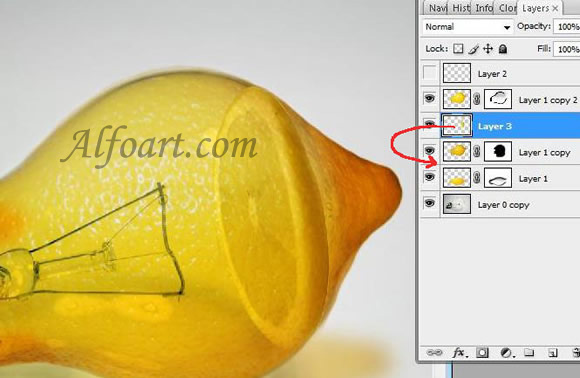
- Soften the distant plan of segment using soft Eraser Tool.

- Create a new layer (Blending Mode is Overlay).
- Draw white spots.
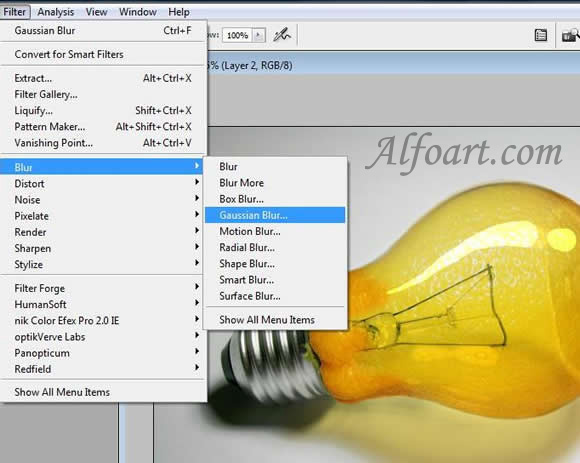
- Choose Filter >Blur > Gaussian Blur (15 - 22).
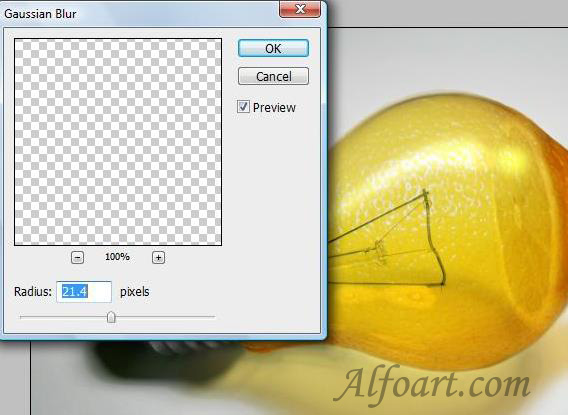
- Create a new layer.
- Set Blending Mode for layer Multiply, Opacity 72%.
- Fill layer with gradient (black/transparent)
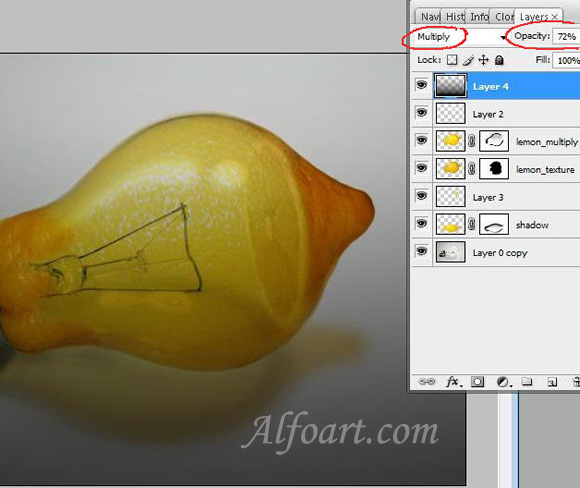
- Add Vector Mask.
- Erase part of gradient using soft round brush.

And here is the result! Click for larger view.





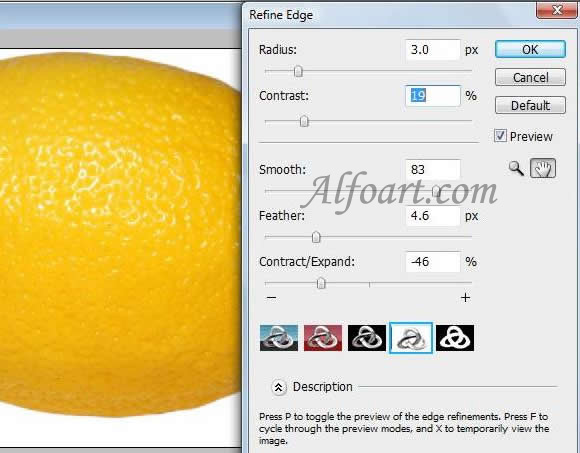

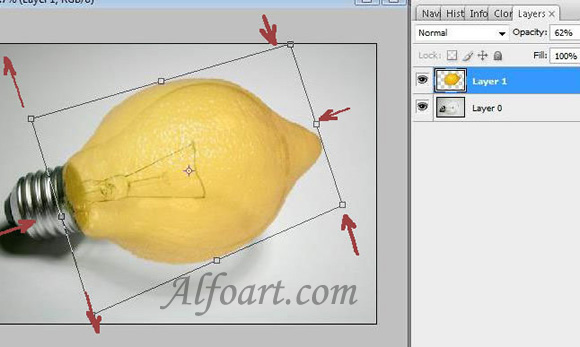

没有评论:
发表评论