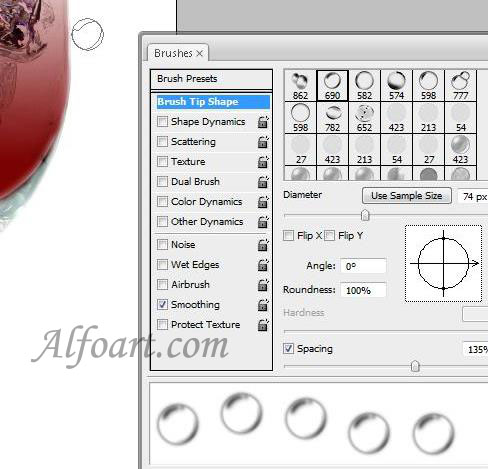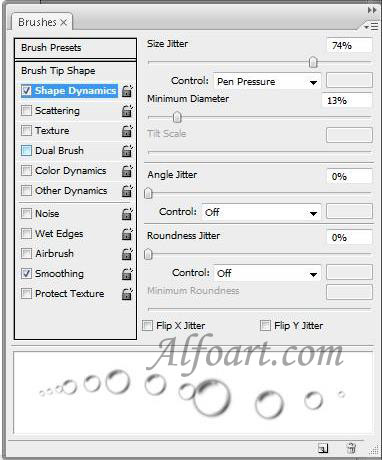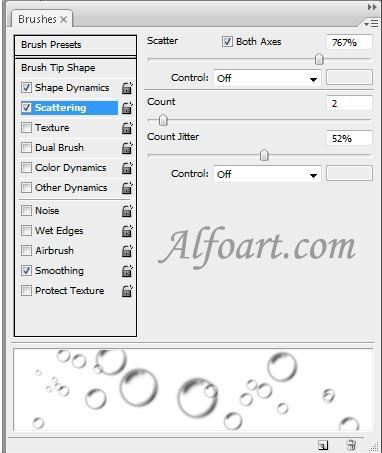2011年5月18日星期三
"Sparkling Drink"
摘自:www.teachtutorials.com/


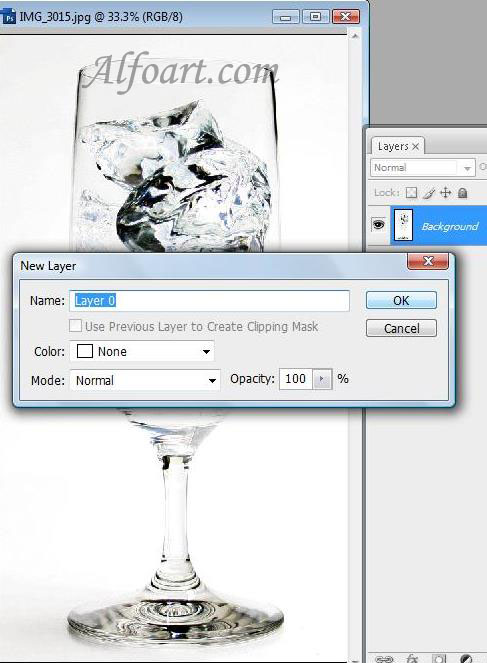


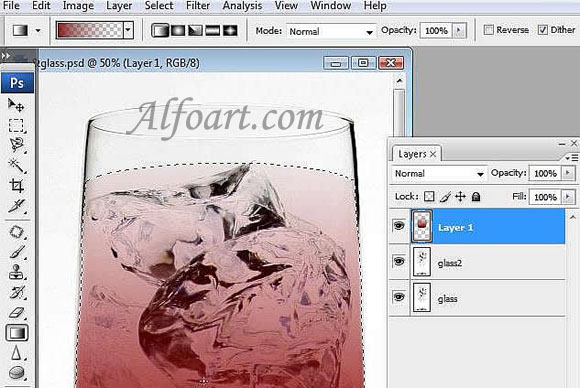
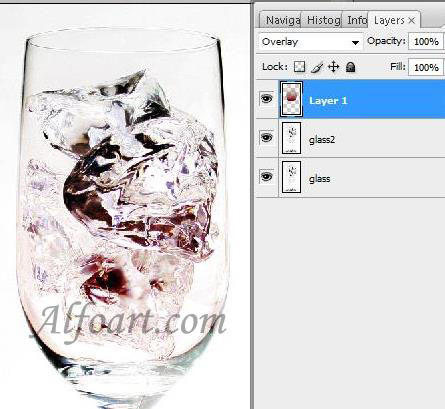
Select part of the glass which is supposed to be filled in with drink and create a new layer.




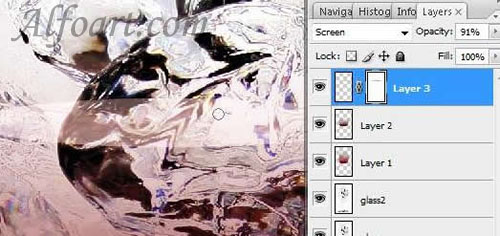
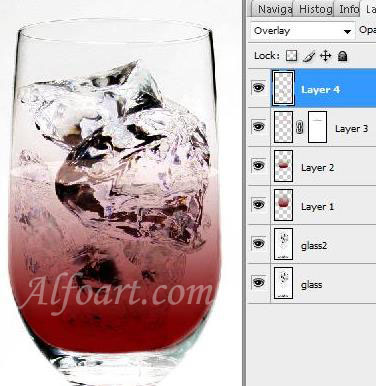

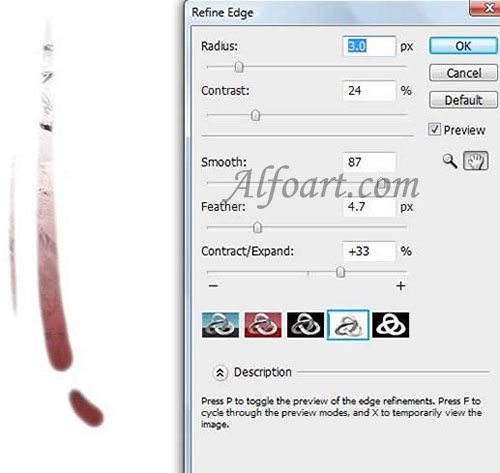 Transform sunlight spots.
Transform sunlight spots.
 Creation of a bubble brush.
Creation of a bubble brush.

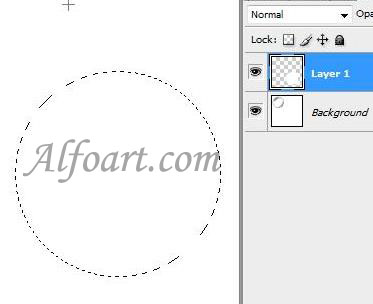
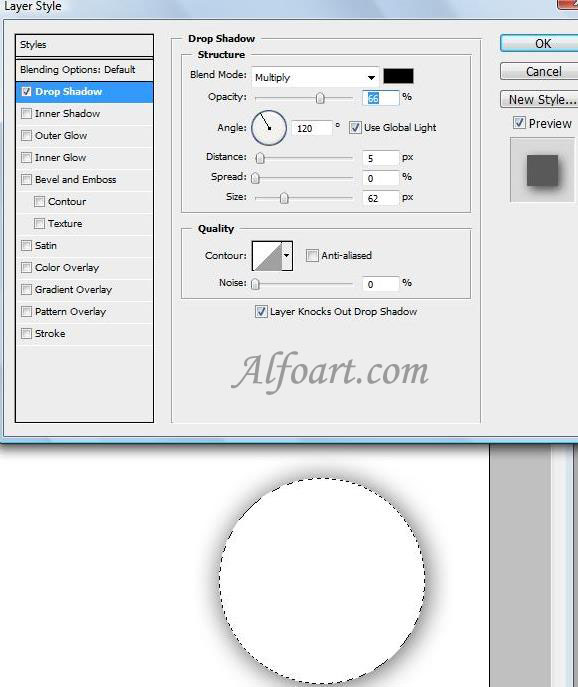

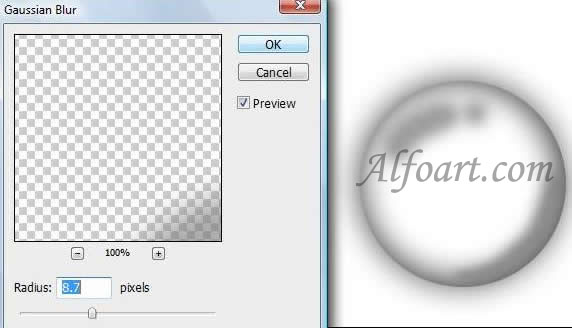
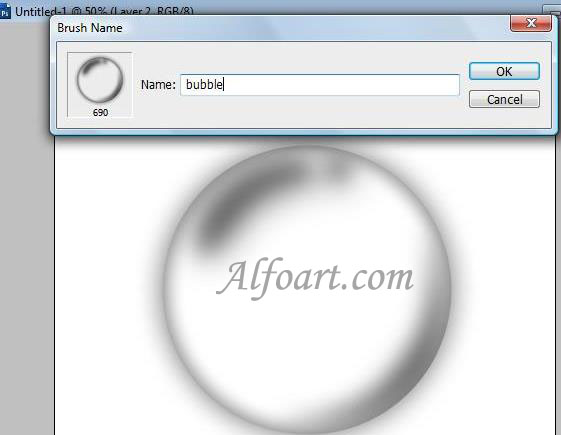

Creation of Dewy glass effect.
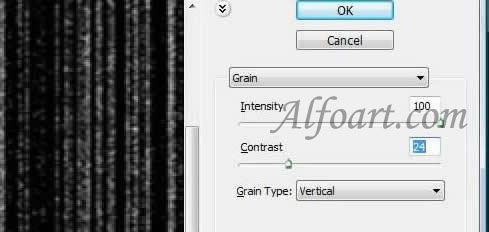
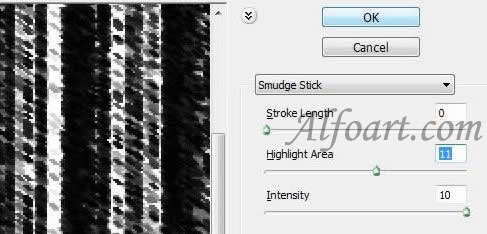

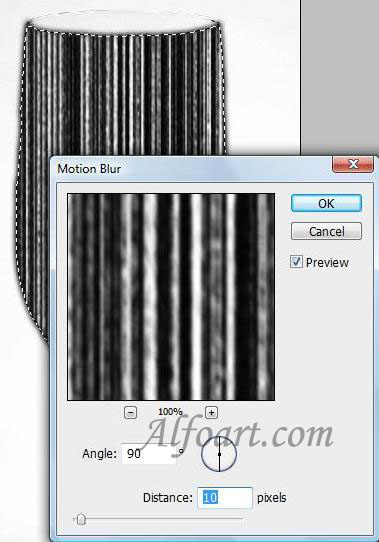



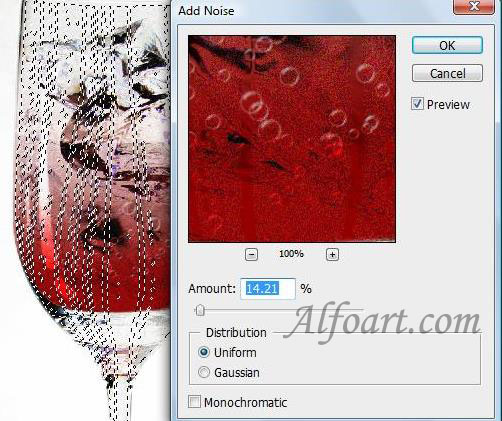
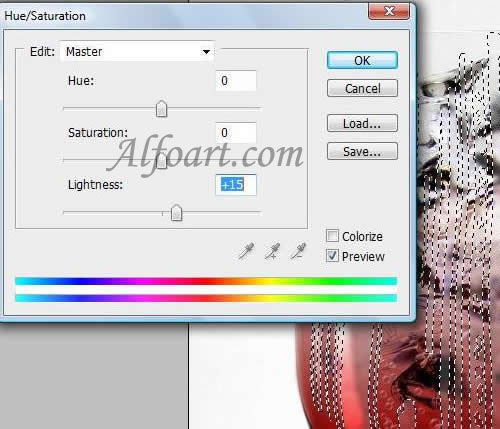
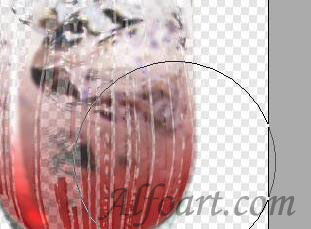

 Right click on the Drop layer, select Blending options. Adjust Blending Options, just like in the examples below.
Right click on the Drop layer, select Blending options. Adjust Blending Options, just like in the examples below.

Part II. Animation Effect.

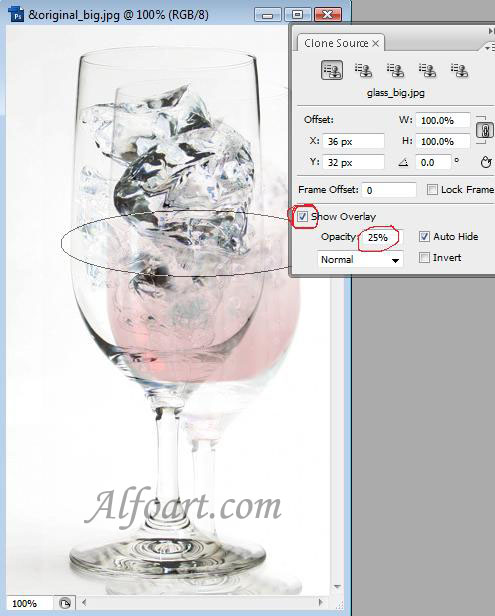
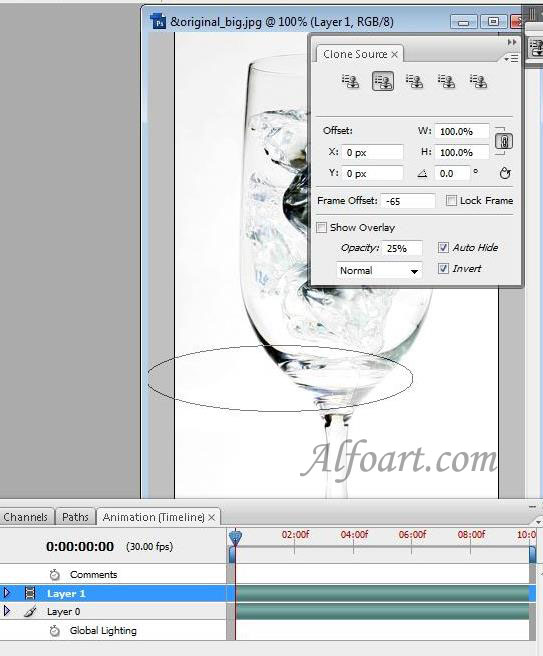


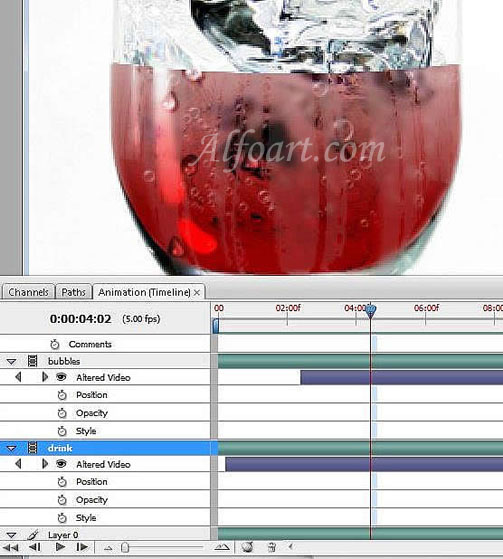
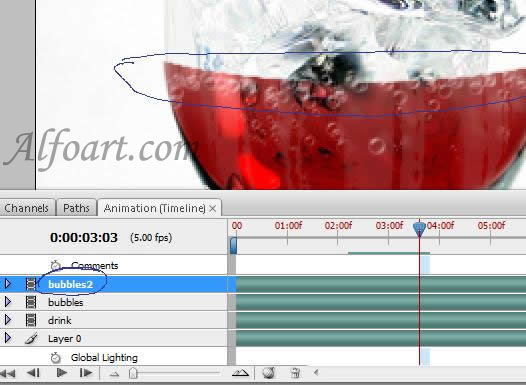
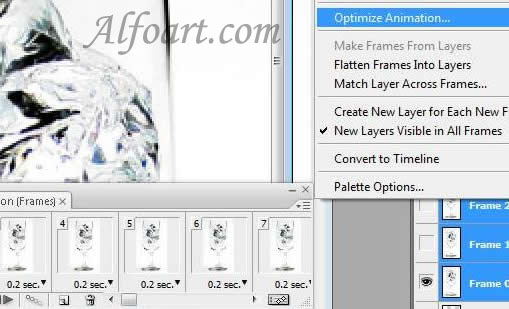

Part I
Photo Effect.

Part II
Gif Animation.

Glass of cold sparkling drink. Open image of a glass. Right Click on Layer, select Layer from background > Ok.
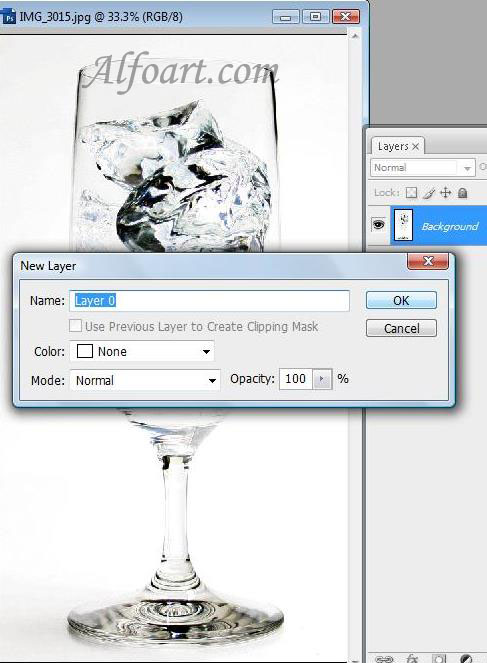
Select the Glass, using Magnetic Lasso Tool. Click on Quick Mask, correct the selected area, using black and white brushes one by one.


Fill the selected area with Gradient (Red/Transparent) in a new layer.
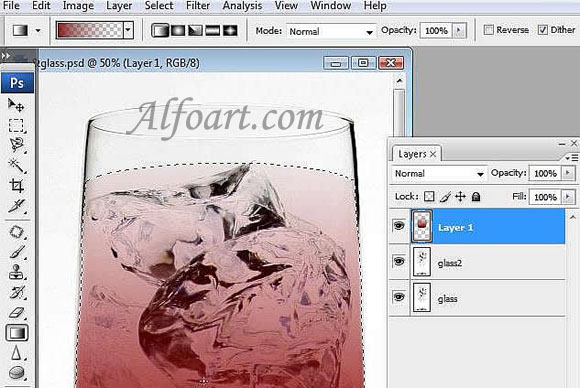
Adjust Overlay Blending Mode for the Layer with gradient.
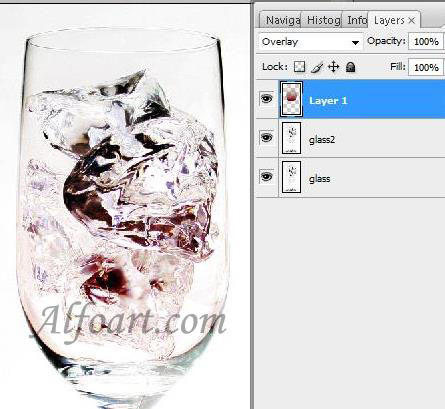
Select part of the glass which is supposed to be filled in with drink and create a new layer.

- Fill it with red/transparent gradient again.

- Adjust Linear Burn Blending Mode for the Layer with gradient.
- Create Oval selection in the new layer.

- Fill it with light pink color.
- Adjust Screen Blending Mode.
- Opacity 85%.
- Add Vector Mask.

- Erase some parts of ice in Vector Mask.
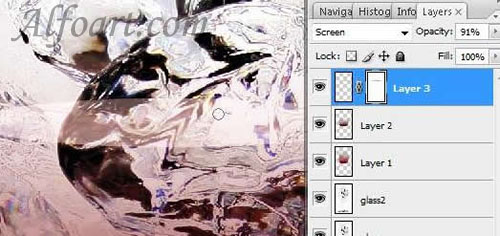
- Create a new Layer.
- Adjust Overlay Blending Mode.
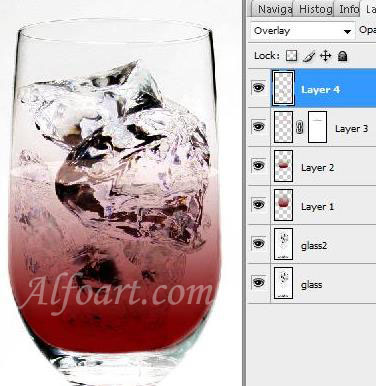
- Click on Quick Mask.
- Draw two spots of sunlight.

- Click on Quick Mask again.
- Select > Inverse.
- Select > Refine edge.
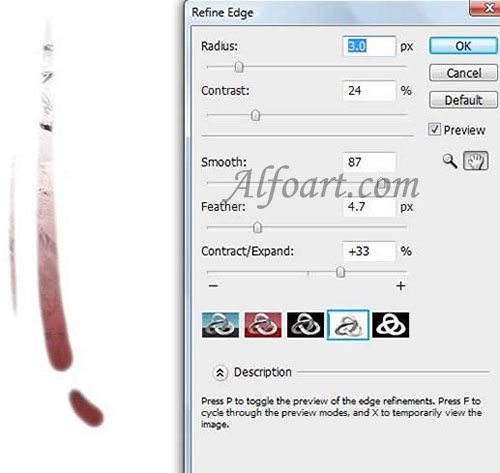
- Edit > Transform > Warp Transform

- Draw a circle using Elliptical Marquee Tool.

- Create a new layer.
- Fill it with white color.
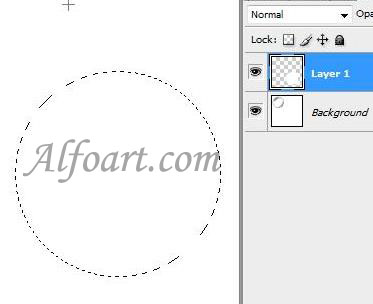
- Right click on the layer with circle, select Blending Options.
- Adjust Drop Shadow.
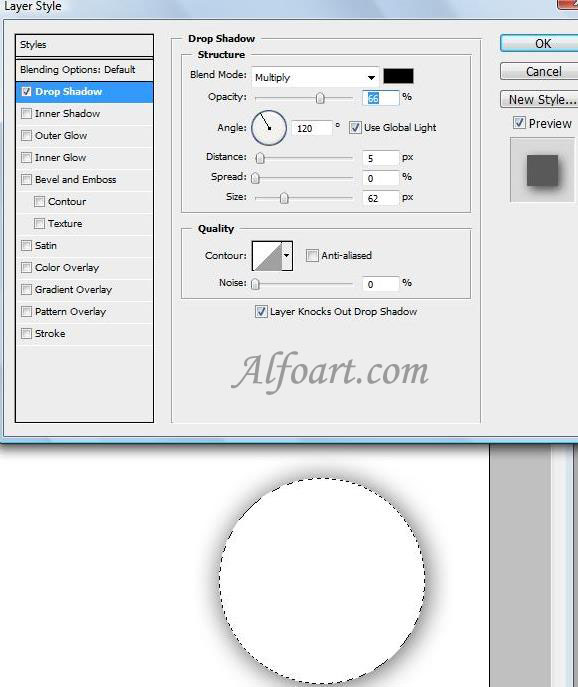
- Adjust Inner Shadow.

- Make strokes in the new layer, using soft brush.
- Choose Filter > Blur >Gaussian Blur.
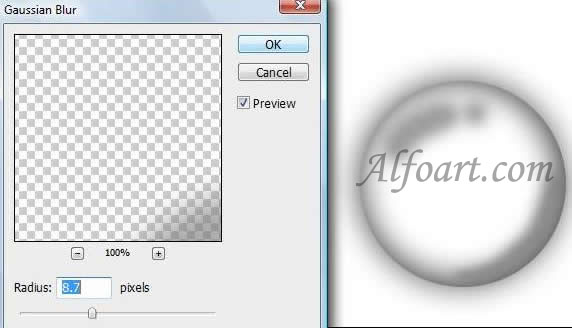
- Choose Edit > Define brush Preset.
- Name the brush, and click OK.
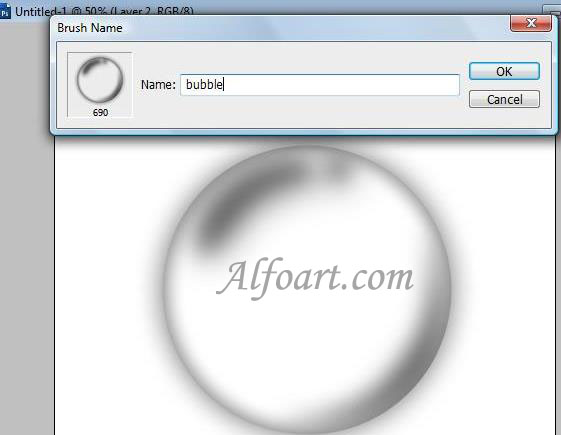
Set painting options
- Select Brush Tip Shape on the left side of the Brushes palette, and set options just like in the examples below.
- Create a new Layer.
- Adjust Vivid Light Blending Mode for the Layer.
- Draw Bubbles using white color.

Creation of Dewy glass effect.
- Select the Glass
- Fill it with Black color in a new layer!
- Choose Filter Texture > Grain.
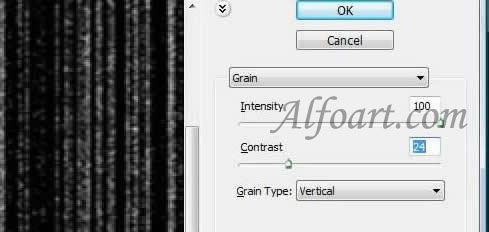
- Filter/Artistic > Smudge stick (0, 11, 10).
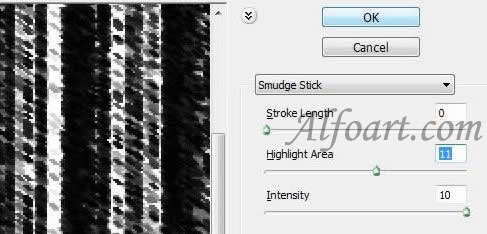
- Filter > Blur > Gaussian blur -(radius 1,5).

- Filter > Blur > Motion blur (90, 10).
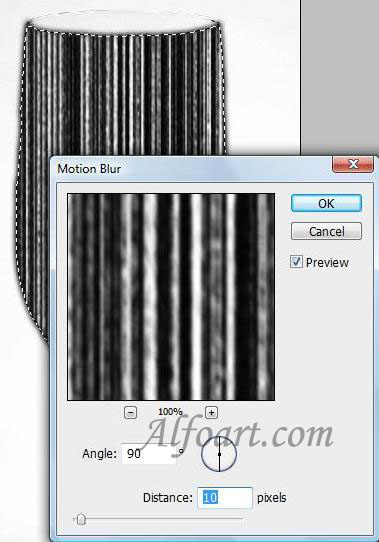
- Image > Adjustments > Levels.

- Choose Filter > Liquify filter . Correct the form of stripes.

- Select > Color Range.
- Select black color.

Duplicate the Glass layer.
Adjustments for the duplicated layer:- Choose Filter > Noise > Add Noise.
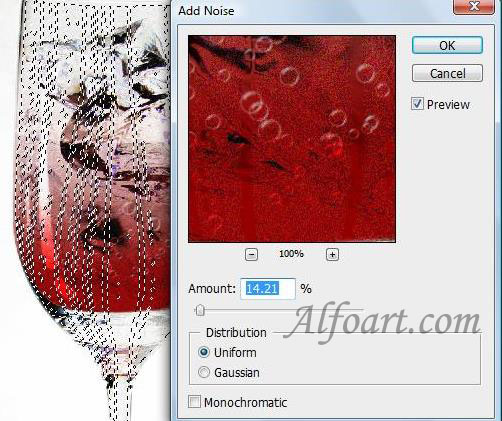
- Choose Filter > Blur Gaussian Blur (15-25).
- Choose Image > Adjustments > Hue/ Saturation.
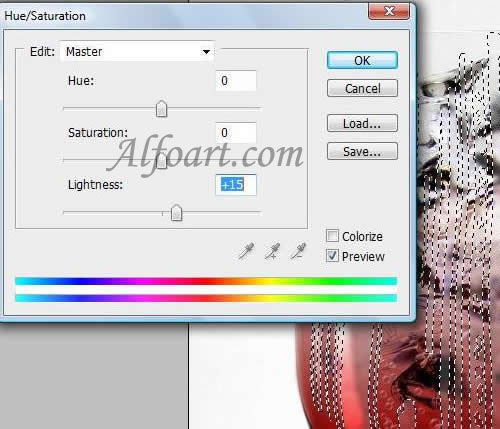
Erase some parts of condensate and correct it in Liquify Filter again.
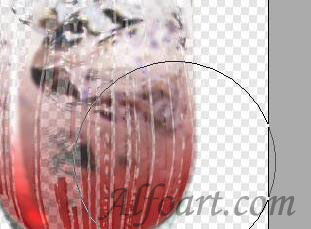
Creation of water drops.
- Create a new layer.
- Create elliptical selection using Elliptical Marquee Tool.

- Fill it with Gradient (black/white)

- Draw light spots using white brush.
- Copy and paste the layer with the drops several times.
- Transform and move each layer.
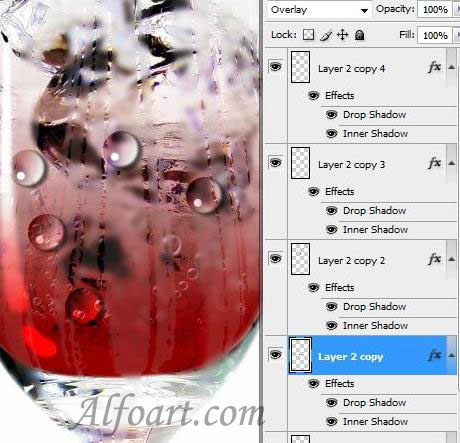
- Correct the form of drops in Liquify Filter.
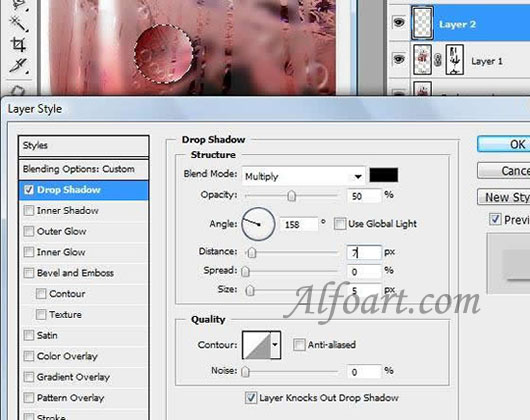
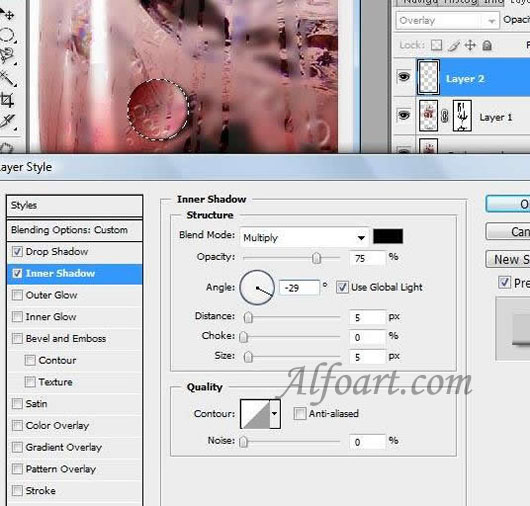

And here is the result!
- Open the image of the glass without drink.
- Activate Animation Palette. Window > Animation.
- Choose Layer > Video Layers > New Blank Video Layer.

- Open the image of the glass with drink in new document.
- Activate Clone Source. Window > Clone Source.
- Choose Clone Stamp Tool.
- Alt + Click on the image of the glass with drink.
- Return to the empty glass document (New Video Layer2).
- Choose Clone Stamp and Combine two images (Adjustments of Clone Source: Show Overlay and Opacity 25%)
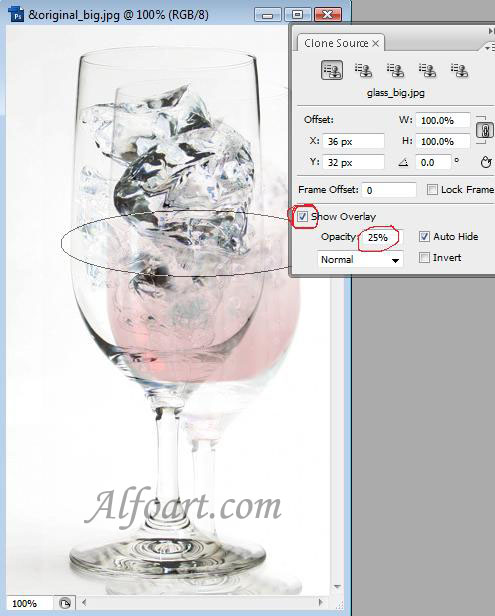
- Click on Show Overlay after combining.
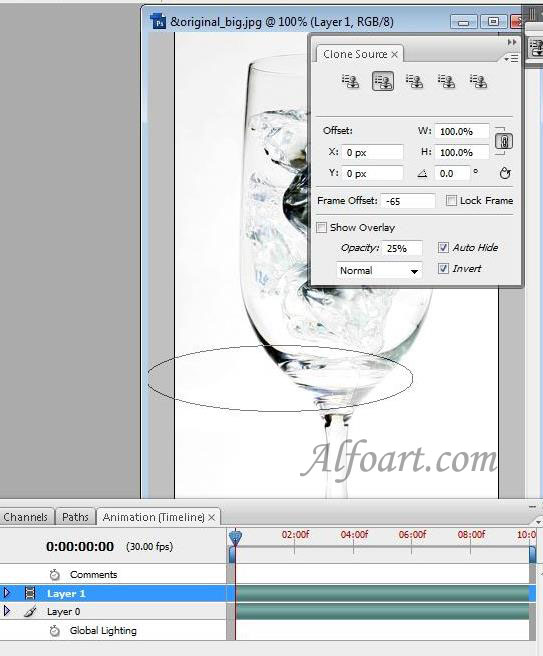
- Go to Animation Panel and apply Clone Stamp from below to the top in each frame. Switch frames using Select Next Frame button or move the current-time indicator to the next frame.
- Click the Toggle Onion Skins button to enable onion skinning.

- Create a new video layer for the bubbles. Draw the bubbles changing their location in each frame.
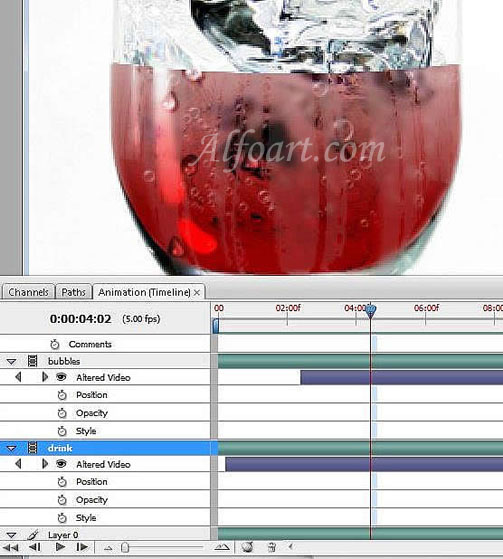
- Add the bubbles
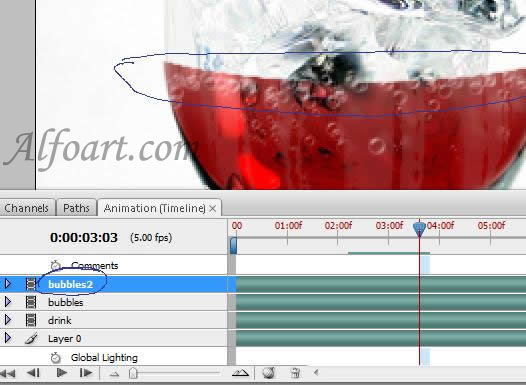
- Add the bubbles over the liquid in each frame.
- Select all layers.
- Go to Animation Menu > Flatten Frames into layers.
- Select Frames, go to Animation Menu > Make Frames From Layers.
- Animation Menu > Optimize Animation, click Ok.
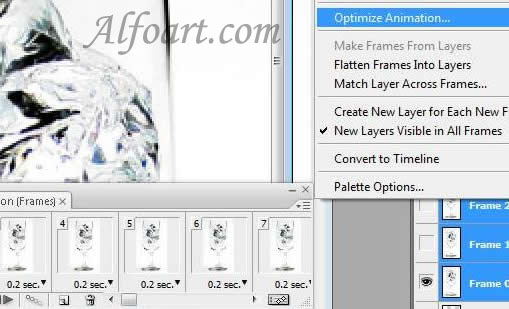
- File > Save For Web & Devices
- Select optimization options and preview optimized artwork.
- Preset: Gif, Looping options: Forever. Click Save.

- Adjust Overlay Blending Mode for the Layer with gradient
- Flatten Image. Now you have only Glass layer!!
订阅:
评论 (Atom)